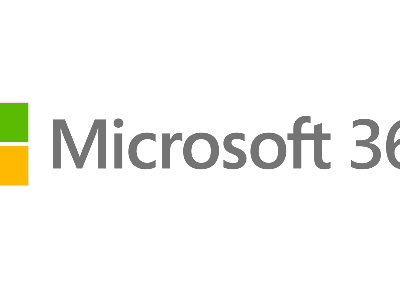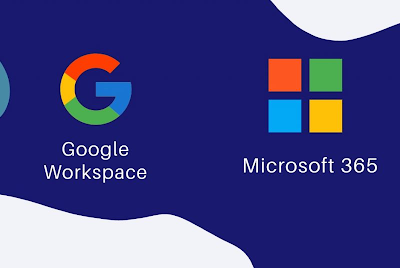There are many online collaboration tools available in the market today but one should choose a tool depending on the needs of their business. Collaboration tool industry is loaded with several tools such as Slack, Pivotal, Dropbox, Asana, Trello etc. These are all marvelous in their features including sharing files, documents and managing team tasks. But when it comes to editing a document over collaboration tools, Google Docs works as the best collaborative tool. In this blog of ours, we have intended to cover all you need to know about Google Docs in detail.
Google Docs is a word processing application that allows its users to create, edit, share, and manage files online within teams. Best thing about Google products that make them stand out from others is their ease of use. They provide a user-friendly workspace with lots of interesting features.
How is Google Docs different from other collaboration tools?
Google Docs is an extremely simple to use editing collaboration tool. It has eliminated the tedious task of sharing files over mails by providing real time collaboration in documents. The entire irritating process of sharing files via mail, receiving edited files, making changes, then again sharing for approval has been taken out of the picture. Moreover, Google has added some really amazing features to Docs which were unavailable in any of the offline word processing applications. Google Docs has recently gained popularity as people are getting aware about easy, simple, cool and really helpful features of this platform. It not only helps in collaboration between office teams but is also valuable for academic institutions. Any student or teacher in general can reap the benefits of this online application.
If people stay unfamiliar with ways to collaborate via Google Docs, the sole purpose of this platform will be lost. When it comes to sharing a Google Doc, many people usually download and edit documents in simple Word files rather than editing online within the same document. To make people aware, we have written a detailed guide on how to use Google Docs for online collaboration.
How to create a document using Google Docs?

Here are the steps to assist you in creating a Google Doc-
- Start by logging in to your Gmail account on laptop or computer.
- On the top right corner you’ll see a square icon with 9 dots as shown in the image above. Click on this square icon.
- Click on “Docs” from the dropdown menu.
- Click on “Blank” to create a new document.

- Click on “Untitled Document” to rename your file, so that you don’t get confused while working on other projects. Remember that it automatically saves file names after typing.

- And YAY!! You’re all set to start writing in Google Docs.
- In the top bar you can find all options for editing, formatting, inserting, and help.
- Once you start writing, you don’t have to constantly worry about saving the changes, your doc automatically gets saved in the cloud while working real time. You can go back anytime without saving and reopen it later.
What are the interesting features of Google Docs?
- Easy Sharing- There is an option “Share” on the top right of a Google Doc that permits sharing of a file with multiple users. You just have to enter their Email and click on the “Send” menu. People get a link to your doc which will allow them to view and edit your doc file. If you already have a person’s Email added to your contacts then google auto-fills that mail to save your time and efforts. The sharing option on google docs saves you a lot of time and energy.
You can either keep a doc private to yourself or add multiple users to it. Google also provides you a “View Only” option, to prevent others from making changes to your document. You can change this setting anytime by selecting the “Edit” option, which will allow added members to edit your document. If you’re wondering how you will be able to share a doc file with someone outside of your organization who might not have a google account, here’s a solution. Go to the “Share” menu, click on “Get Link”, select “Change to anyone with the link” and copy the link from there. You can mail this link separately to anyone you want and they will be able to access your file.
- Real time Editing with multiple users- Google Docs enables you to edit documents online and that too in real time. You can share a doc’s link with your team and everybody in the team will be able to make changes to a doc at the same time. And the coolest part is that everyone’s edited versions will be saved differently. Although you’ll be able to see all changes in the currently opened version, other individually edited versions can be viewed by going to “File” and then selecting “version history”. You can also restore the doc to an older version if you want to revert back the changes. There is an option for adding comments as well, this helps in suggesting the author to make changes while actually without making any change. Furthermore, you can track who is making changes to the doc in real time, there are different color trackers to show their exact presence in a doc. Editors’ icons also are visible in the top right corner of a document.
- Trackable history of changes- When you’re working with another person on editing a file, it becomes difficult to trace the changes, but Google Docs authorize you to see step by step changes made by another person in your file. If you want to track changes, go to the “File” menu and select “see version history” from the dropdown menu. This will assist you with tracking changes and learning from your mistakes. You can see different versions of changes made by different people. And if you wish to save the previous version, you can choose to “restore” it. This platform makes editing in collaboration extremely easy and hassle-free.
- Different Formats for Saving- Docs allow you to download and export a file in multiple formats. You just have to click on “File” and select “Download” from the dropdown menu. From here you can find many options for downloading files in multiple formats including word, pdf, open document, plain text, rich text format etc.
- Built-in Intelligence- There are various assistive features of Docs like Smart Compose that will help you write quicker with lesser spelling mistakes and grammatical errors. Such smart features will help you focus on creative writing rather than being worried about the grammar. Other features are also there to assist you work quicker, such as voice typing and document translation.
- Offline Feature- There is an offline feature of Google Docs that allows you to create and edit Docs even when your internet is not working, so that being offline doesn’t halt your productivity.
- Ready-made Templates- You can choose from a variety of pre-designed templates. This feature assists in kick starting work without worrying about its presentation. There are professionally designed templates for resume, letter, project proposal, and brochure available on Google Docs.
- High Security and Privacy- Docs are well designed by keeping privacy and security in mind. If you want to make sure that nobody except a particular person should access a document, then you can change the sharing settings. Turn on “off” link sharing to prevent your document from being shared to third parties. Moreover, Google never uses the Docs platform for viewing ads, thus protecting your privacy.
- Compatibility: It is highly compatible and works great with all kinds of devices such as computers, tablets, Mac, iPad, smartphone, etc.
- Saves Time: We can directly add a person to a doc file, it saves a lot of time by eliminating the need to send emails back and forth.
- Paid version for more features- Paid membership of Google Docs provides additional features to its users such as increased cloud storage upto 2TB per user, whereas its only 15GB for unpaid accounts. People’s participation limit and customer care services also get improved with paid Docs versions. Paid account users get 24/7 online support and community forums. Moreover, 150 participants are allowed for audio and video call meetings.
When to collaborate using Google Docs?
Before you start using Google Docs, you should understand in what ways you can utilize this platform to benefit your organization the most. So far we have had a fair idea about how to use this tool, now let’s get into the usefulness of this application.
- You can use this tool to collaborate with teams in your organization as well as outside your organization.
- Higher authorities of any company can use Docs to get feedback on any of its policies from its employees.
- Google calendar links can be shared for inviting people to a meeting for a specific agenda.
- Take realtime notes during meetings and share them in the form of a doc.
- Google spreadsheet can come handy in staying up to date with sales data and stats.
- Content collaboration is the major advantage of this platform. It makes content sharing and editing very easy.
Conclusion
Google Docs is a great platform to collaborate while keeping your work in progress. Connectivity to other google applications is a great help while multitasking. Moreover, it is the simplest collaboration tool you could ever ask for. Widespread use of Google platform on a global level has helped Docs gain so much popularity.
We hope this article helped you understand Google Docs in a much better way. If you have any other queries, let us know by commenting below.